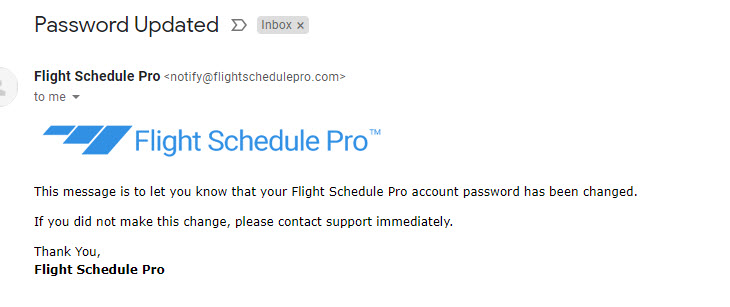- Home
- Knowledge Base
- Account Management
- How do I change my password?
How do I change my password?
To change the user’s password in Flight Schedule Pro, go to the top-right user menu with the name and the down arrow and expand the menu:
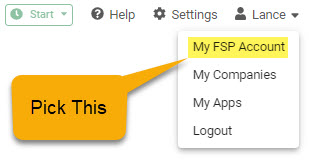
Pick the “My FSP Account” menu selection, which will open the following dialog:
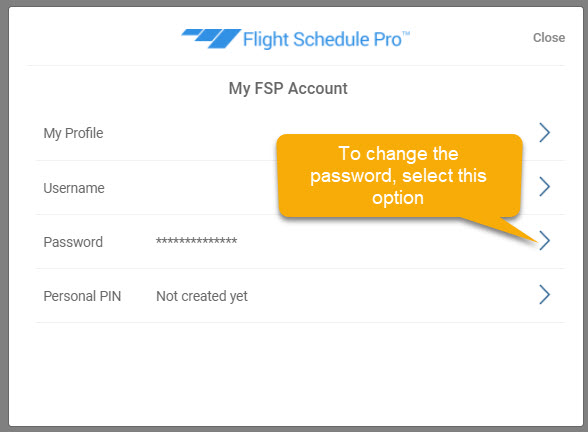
Select the Password option to change the password and the following dialog opens:
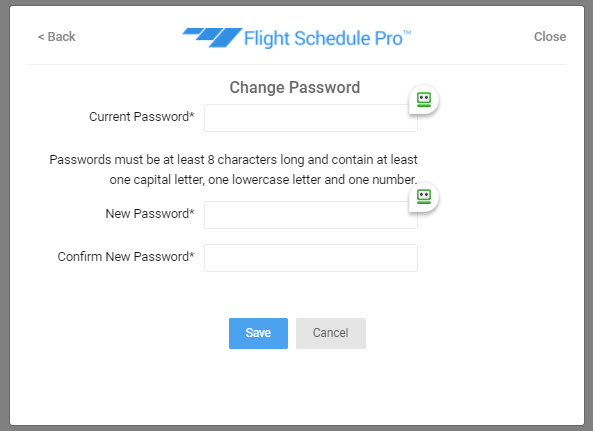
To change the password, enter the current password, the new password and a confirmation of the new password. Click the blue “Save” button and the password will be changed.
Passwords in Flight Schedule Pro must be at least 8 characters long and must contain at least one capital letter, one lowercase letter and one number.
When the password is successfully changed, Flight Schedule Pro will send an email to the user to notify the user that the password was changed: