- Home
- Knowledge Base
- Account Management
- Adding a company to Flight Schedule Pro
Adding a company to Flight Schedule Pro
Flight Schedule Pro is a service provider to flight schools and aircraft rental companies with thousands of customers world-wide. Each company that is using Flight Schedule Pro is assigned a company number.
Accounts in Flight Schedule Pro are assigned to people and typically are linked to a person’s personal email address. A person can have access to multiple companies that are using Flight Schedule Pro that rent aircraft or provide flight training services.
Let’s take an easy example. Prescott Arizona is home to Embry-Riddle Aeronautical University which attracts students from all over the nation and the world. Assume that a student has done some flight training prior to coming to Prescott at their home airport in California and that company used Flight Schedule Pro to manage their aircraft.
Multiple company Flight Schedule Pro log in
When you sign in to Flight Schedule Pro and you have access to more than one aircraft rental company or flight school, this is the page you will see after you log in:
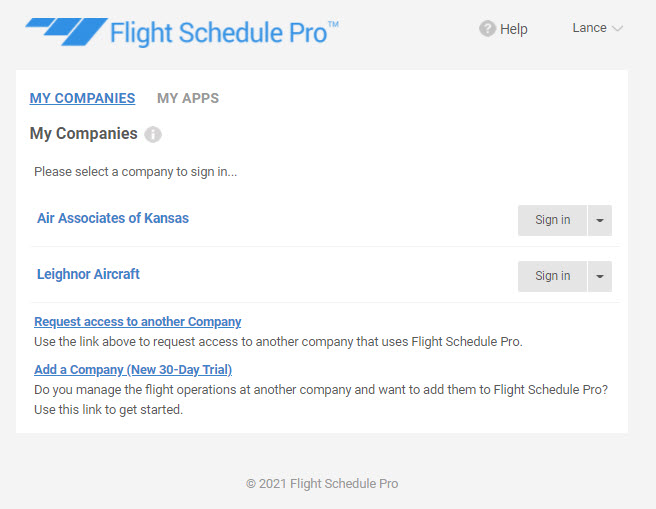
To sign in to the company, simply click the “Sign in” button to the right of the company name. Once you click that button, the familiar user dashboard will be displayed.
This login page only shows if the user has access to multiple companies managed by Flight Schedule Pro. If the user is only assigned to a single company, this page is skipped and the user dashboard for that company immediately is loaded.
How to get to the company page from the user dashboard in Flight Schedule Pro
If the Flight Schedule Pro user does not have access to multiple companies, to get to the link to be able to add another company, do the following:
At the top right of every Flight Schedule Pro page, you will see the following items:
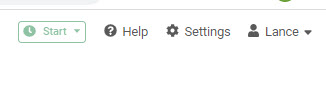
The right-most item with the little person icon and a down arrow is your user menu. The following drop-down menu will appear:
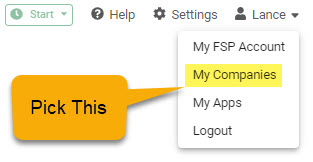
You will see the “My Companies” menu selection which has been highlighted for illustration purposes. Pick that selection, the the companies page shown above will display.
Adding another company to Flight Schedule Pro
When the companies page displays, use the “Request access to another Company” link as shown below:
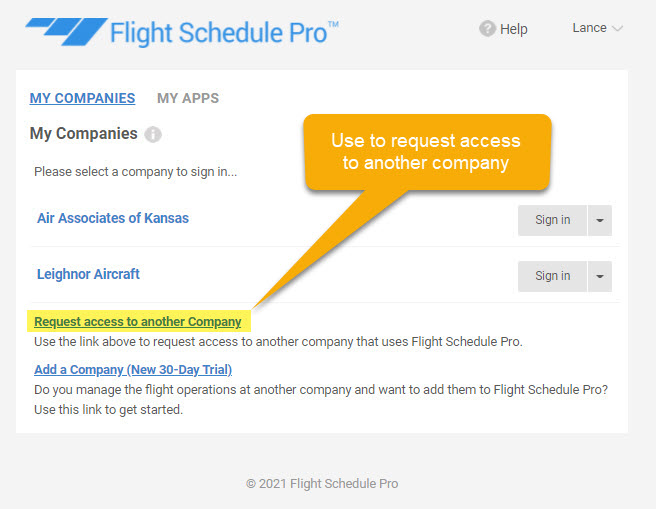
When the user clicks the above link, the following page will display:
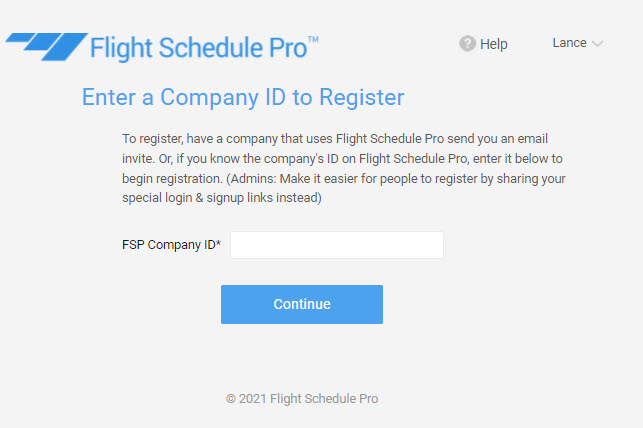
To request access to Leighnor Aircraft, enter Leighnor Aircraft’s company number 113167 and click the “Continue” button. This action will cause a request to be sent to Leighnor Aircraft’s Flight Schedule Pro administrators to approve the requesting user’s access.
Once that access is approved, Leighnor Aircraft will show up in the list of companies when the user logs in.
